[TUTO] Find Email Addresses from LinkedIn Groups with Sales Navigator
This article will help you understand how to extract email addresses from LinkedIn Sales Navigator groups using Spylead.
.svg)
Requirement:
●Create a Spylead account (20 free credits!)
● Download the chrome extension
● Pin the chrome extension on your browser(need help, check our tuto here!)
● Open LinkedIn
Let's start with a case study! Imagine you have recently created an SEO software, and you are looking for people who might potentially be interested to give it a try.
By searching for emails from a LinkedIn group, you get the contact information of active people. And yes, if they've joined a group, chances are those people are engaged.
And Potentially, they will be more likely to respond to your cold-emailing campaigns!
The objective of this case study is to join a group, in this case SEO Blogger, and find the emails of all members!
To summarize we will:
● Join a LinkedIn group
● Scrape the emails and info of the group members with Spylead
Important note:
🔵 You can launch several bulk at the same time
🔵 You can leave the LinkedIn tab once the bulk is launched
What Are the 3 Steps to Extract Emails from LinkedIn Groups?
First, go to Sales Navigator (if you are not a subscriber, see the plan and our comparison).
1. Target a group and use filters to narrow your search
As per our case study, we want to target members of the SEO Bloggers group living in the US, who speak English.
Select these criteria, and confirm. All members matching our criteria are now available!
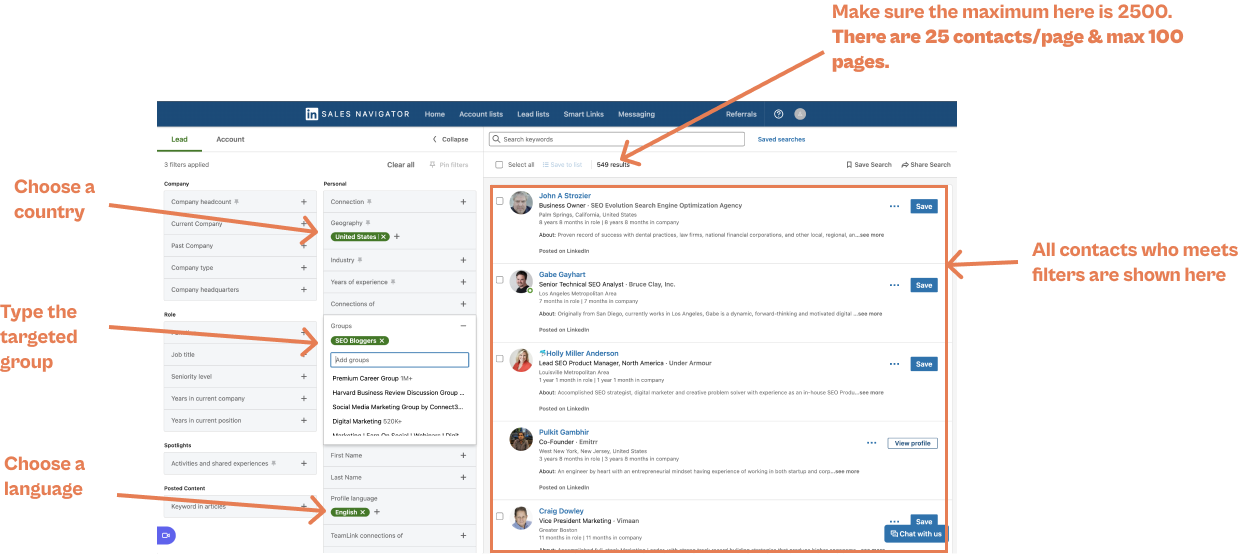
2. Find emails and extract data with Simple or Bulk mode
2.1. Simple mode
● Open the chrome extension
● Select a list or create a new one - here we use a custom list named "SEO Blogger"
● Click on (+) to reveal the emails of each contact
.svg)
2.2.Bulk mode
● Open the chrome extension
● Click on "Bulk" at the top right on the chrome extension
● Select a list or create a new one - here we use a custom list named "SEO Blogger"
● Choose page 1 if you'd like to scrape from the first contact
● Launch the scraper by clicking on "start bulk"
.svg)
3. Access your bulk
As soon as you click on "start bulk", a new campaign page will open. From this page, all contacts with a found email will be displayed.
Some important information:
● To download the list, select all leads and click on "download as CSV"
● Filter the data by clicking on "Filters" - conditional filtering is available

Keep in mind: Quality > Quantity
When performing an extraction with LinkedIn using Sales Navigator, we recommend that you sort the contacts using the LinkedIn filters.
The more the contacts are filtered to match your objectives, the better your email campaigns will perform.
In addition, LinkedIn limits the number of pages to 100, so it is important to limit the number of contacts to 2500 for a search to be able to extract all contacts (25 contacts per page, 100 pages = 2500)
