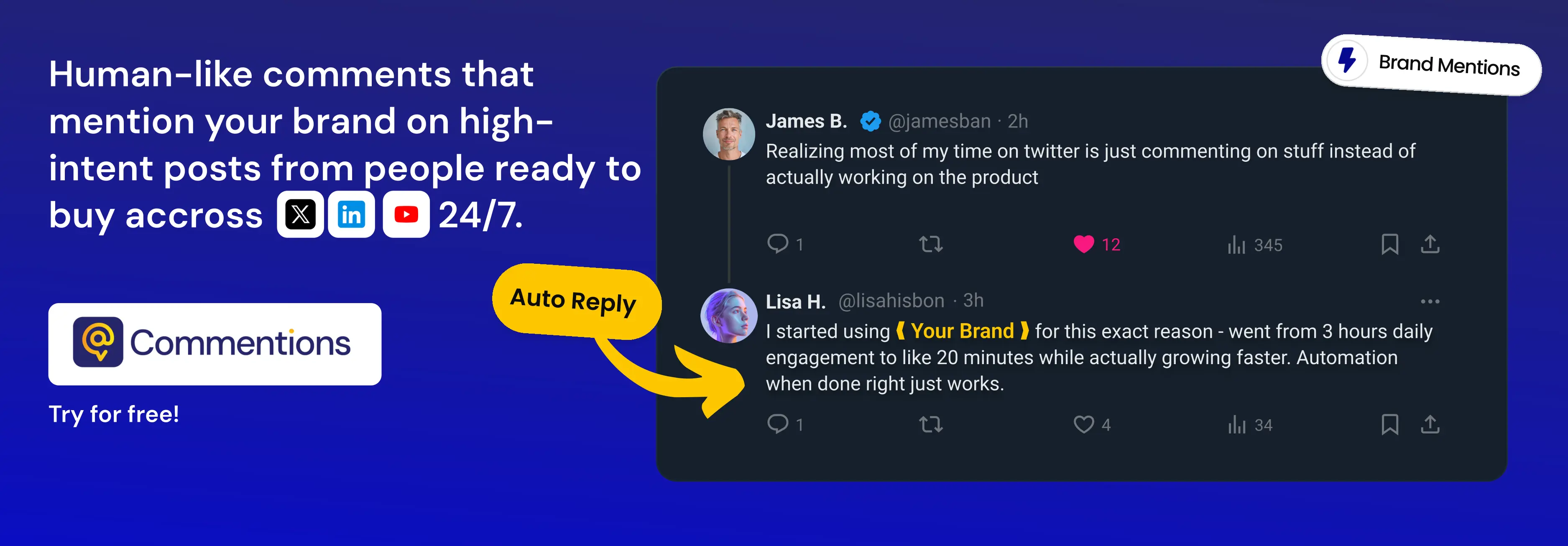How to Build Insightful Reports Using a Waterfall Chart Tool
Learn what waterfall charts are, how they work, and when to use them

Have you ever struggled to understand complex financial changes using simple graphs? A waterfall chart tool turns confusing numbers into clear visual stories. Waterfall charts connect original values to end figures through a flowing cascade of bars.
These charts combine the best features of pie charts that show parts-to-whole relationships and line charts that display change over time. The sort of thing I love about them is how they show the sequence of changes instead of just net differences. This makes waterfall visualization ideal to explain how different factors lead to final results.
Standard charts often miss crucial details while perusing financial data or tracking KPIs. Waterfall data visualization excels at displaying both positive and negative movements in metrics like monthly profit or cash flow. You can see exactly how specific expenses or revenue streams affect your bottom line.
Our step-by-step guide will help you utilize these powerful visuals. You'll learn to create, customize, and implement waterfall charts that communicate complex changes through user-friendly design. For advanced techniques, check out creating advanced Power BI waterfall charts.
Want to revolutionize your coverage? Let's tuck in!
What is a Waterfall Chart and How Does It Work?
Waterfall charts tell the story behind numbers in a unique way. These specialized bar charts show how an original value changes into a final result through positive and negative changes. They break down each component that affects the total, making complex financial changes crystal clear, unlike standard visualization techniques.
Definition And Structure Of Waterfall Charts
Waterfall charts display a running total as values add up or subtract. The name comes from its distinctive shape, columns that seem to float in mid-air, and create a cascading effect.
People also call them bridge charts, flying bricks charts, or Mario charts because they remind them of floating bricks in Nintendo games.
These charts follow a specific pattern. The first column starts at zero (or another baseline) and shows your original value. The next columns display changes, going up for positive values and down for negative ones. You'll find the result in the final column.
The magic of this visualization lies in its floating columns. Only the first and last columns touch the horizontal axis baseline, while intermediate columns float based on running totals. This creates a stair-step pattern that connects each value visually.
Colors play a significant role in these charts. Different colors mark positive and negative values (usually green/blue for gains, red for losses), so you can spot increases and decreases quickly. Some charts add connecting lines between columns to help your eyes follow the progression.
The layout might look puzzling at first, butit serves a clear purpose. Data visualization experts say, "A waterfall chart is very good at performing its specific task: showing the component pieces of an overall change".
These charts can also show multiple time periods. They use extra "pillar" columns to display totals for each period along with the elements that created those totals.
How Waterfall Visualization Is Different From Other Charts
Waterfall charts stand out from traditional charts in key ways. They visually link each value to show cumulative effects, unlike standard bar charts. You see the complete journey from start to finish, not just isolated data points.
These charts shine where others fall short. Take profit tracking as an example:
- Bar charts show individual values but miss cumulative effects
- Line charts show trends but lack quantitative representation
- Pie charts can't display negative values or sequential relationships
The charts work with our natural left-to-right reading pattern and present data in a user-friendly sequence. This makes them valuable tools for financial analysis where you need to understand how individual factors shape final results.
They also excel at showing both sequence and effects at once. Budget variance analysis becomes clearer, you can see $1.3M USD in savings and know these savings came before unexpected costs, which reveals the full story behind financial decisions.
Popular software tools now include waterfall chart features. Excel, Google Sheets, and specialized tools like Zebra BI boost Power BI's waterfall visualization capabilities.
Despite their strengths, waterfall charts aren't perfect for every situation. One expert points out, "A waterfall chart is not useful if you want to visualize and communicate the absolute values of each parameter, not the influence of this parameter on the whole". They work best to show how sequential changes add up, which makes them ideal for financial reporting, budget analysis, and tracking metrics with multiple factors.
These charts offer a powerful way to show how various elements affect your bottom line through their unique structure and purpose.
When to Use a Waterfall Chart in Reporting
You can boost your reporting quality by knowing the right time to use a waterfall chart. These visualizations work better than regular graphs in specific cases.
Ideal scenarios for waterfall data visualization
Waterfall charts excel at telling stories about change. They work best to show how an original value changes through a series of positive and negative contributions.
Here are the scenarios where they work best:
You should use them to track running totals that change in sequence. This makes waterfall visualization perfect to show how various factors shape your bottom line over time.
These charts also work great when you need to show clear differences between positive and negative values. The color-coding lets viewers instantly see whether each element helps or hurts your totals.
To name just one example, see how waterfall charts help audit major changes that lead to a final value. They are a great way to get complex financial changes across to stakeholders who might struggle with raw data.
The charts also help you match expected results against actual performance. A well-designed waterfall chart makes it easy to spot gaps between targets and reality.
These visuals really shine when you need to present complex processes with connected steps. They help audiences learn about complicated workflows faster.
Keep in mind that waterfall charts won't work for detailed data analysis since you can't select or expand the data. You'll need to pair them with interactive visualizations for deeper exploration.
Common Business And Financial Use Cases
Finance professionals often call waterfall charts their "best friend" - and with good reason, too. Here are the main ways to use them:
Financial reporting and analysis:
- Profit and loss statements: Breaking down how different accounts affect your bottom line
- Cash flow analysis: Visualizing money movement through your business
- Budget variance analysis: Spotting differences between projected and actual figures
- Revenue analysis: Understanding contributions from different products or regions
Sales and marketing insights:
- Sales pipeline performance tracking
- Product revenue contribution analysis
- Marketing campaign effect assessment
- Showing how promotions and discounts shape net sales
Operational and management reporting:
- Headcount changes visualization: Showing starting staff numbers, hires, transfers, exits, and ending count
- Project cost management: Identifying cost drivers and savings opportunities
- Performance evaluation: Analyzing factors affecting KPIs
Waterfall charts really prove their worth in scenario comparisons. You can clearly see what drives changes between budget forecasts. This visual clarity helps executives quickly understand data without digging through complex tables.
Financial teams value these charts because they enable cohort-based forecasting and help track quarterly goals. You can monitor how different business segments perform over time and connect strategic decisions to measurable results.
Advanced users can employ tools like Zebra BI to boost Power BI's waterfall visualization features, adding capabilities designed specifically for financial analysis.
Waterfall charts tool turns complex financial data into easy-to-understand visuals. Teams spend less time interpreting numbers and more time working on strategy.
These charts make it simple to track changes in revenue, margin, or cash flow between periods, helping you adapt quickly to new conditions.
Customizing Your Waterfall Chart for Better Insights
A great waterfall chart stands out from a good one through smart customization. Your simple visualization can tell compelling visual stories that stakeholders understand right away with these refinements.
Use Of Colors And Labels
Smart color choices make your data tell a clearer story. Standard color schemes don't always work well in business settings. Financial professionals quickly recognize red for negative values and green for positive ones in financial reports. Different colors help distinguish business segments or show cost reduction opportunities in complex analyzes.
Here's how to customize colors in Excel:
- Visit the Chart Design tab
- Open the Change Colors gallery
- Pick a complementary palette or build your own custom theme
Users can change colors by turning off "Format using Sentiments" and applying custom hex values.
Labels need careful attention, too. Most tools display labels along the column direction that matches the chart's natural flow. Sometimes a simpler approach works better. Removing extra labels from busy charts helps important data points stand out. You can delete any label with a single press or double-click to focus on specific ones.
"Labels are critical because the bars don't have a consistent baseline, making size comparison difficult," notes data visualization expert Storytelling with Data. They clarify values that might be misunderstood otherwise.
Adding Subtotals And Connector Lines
Subtotals work like chapters in your data story. They give your audience manageable pieces of information throughout the waterfall visualization.
Excel users can add subtotals by:
- Double-clicking the column you want as a total
- Checking "Set as total" in the Format Data Point pane
- This fixes the column to the baseline instead of showing it as a floating change
Power BI's breakdown feature splits monthly totals to show different territories' contributions. The Maximum breakdowns setting lets you control the number of categories shown.
Connector lines guide viewers through your chart in a subtle but vital way. These thin lines connect floating bars and help track left-to-right progression. Excel users can show or hide them by right-clicking a data series, opening the Format Data Series pane, and toggling "Show connector lines".
A pro tip: "Keep connector lines thin and light so they don't compete with the data visually". This keeps the focus on values while providing visual guidance.
Improving Readability With Axis Adjustments
The right axis setup makes charts easier to understand. Your chart might need resizing if it looks cramped. Eight handles appear when you click the chart - corner handles resize proportionally, while side handles adjust width only.
Breaking the axis scale helps show smaller contributions when values differ minimally. Just be careful - broken axes can mislead viewers about relative sizes.
Axis titles help explain measurement units clearly. Add them through the Chart Elements shortcut (the green plus icon) and customize by double-clicking the placeholder text.
Users of 3D charts can adjust tick mark intervals and axis labels through Format Selection options. This prevents overlapping labels that might make charts hard to read.
Ready to enhance your waterfall charts further? Zebra BI offers advanced customization options for Power BI users, with features tailored for financial analysis.
Smart customization isn't about making prettier charts - it helps deliver clearer data, sharper insights, and more compelling stories.
Conclusion
Waterfall charts are powerful storytelling tools that analyze financial data. This piece shows how these charts turn complex numerical changes into clear visual narratives. You now know their structure, ideal use cases, creation methods, and customization options.
The right waterfall chart tool makes your reports work better. Excel suits occasional users, while Google Sheets provides a simple platform for shared teams. Power BI offers advanced features for organizations that need data insights. On top of that, specialized add-ins like Zebra BI can turn your visualizations from simple to professional-grade with minimal effort.
Great waterfall charts strike a perfect balance between clarity and detail. Your visualization should focus on key contributors, use consistent color schemes, and emphasize start and end points. A chart should tell a complete story without overwhelming its viewers with extra elements.
Financial professionals consider waterfall charts their "best friends" and with good reason, too. These visualizations simplify complex data and let teams focus on strategic decisions instead of interpreting numbers. Reports become more effective when viewers quickly learn how individual factors shape final results.
Start using waterfall charts in your next financial presentation or dashboard. Time spent becoming skilled at this visualization technique leads to clearer communication, quicker insights, and smarter decisions. Your stakeholders will appreciate how you turn confusing numbers into compelling visual stories they understand instantly.