(Guide) How to Use Sales Navigator Boolean Search For Prospecting
Sales Navigator is a free CRM tool that allows you to search for prospects with specific criteria. We'll show you how to use Sales Navigator Boolean Search for prospecting and how it differs from the standard "AND" search.
.svg)
Is it possible to use a boolean search in Sales Navigator? Yes, both the global keyword search and the current job title search are available. This post will teach you how to utilize Linkedin Sales Navigator boolean search to locate prospects and limit the number of unqualified leads in your search results.
How Do You Use LinkedIn Sales Navigator to Find Keywords?
On Linkedin Sales Navigator, you can search for keywords in two places:
- The global keyword search
- The current job title search
The global keyword search
This global keyword search will search the entire profile for the keyword: Section Description, Education, Job Experiences, Skills, Recommendation, and so on.
The current job title search
The Current job title search will only check for your keywords in your prospects' current employment experiences. That is, all of your experience using the "Present" tag.
How Does Linkedin Sales Navigator Boolean Search Work?
To utilize Sales Navigator boolean search effectively, you must be familiar with all of the following boolean queries:
- Use quotations
- Search for several keywords with AND
- Use OR to search for at least one keyword.
- Use NOT to exclude keywords.
- Combine parenthesis with boolean queries.
1. Use quotations
Using quotation marks allows you to get results that specifically contain the phrase you are looking for. Without quotation marks, the search will examine each word individually, resulting in outcomes that mention one of the words, such as "president."
For instance, If you search for "senior vice president," you will ONLY get results with the senior vice president on their page. This also means that it will not include results from vice presidents whose titles do not have the word "senior."
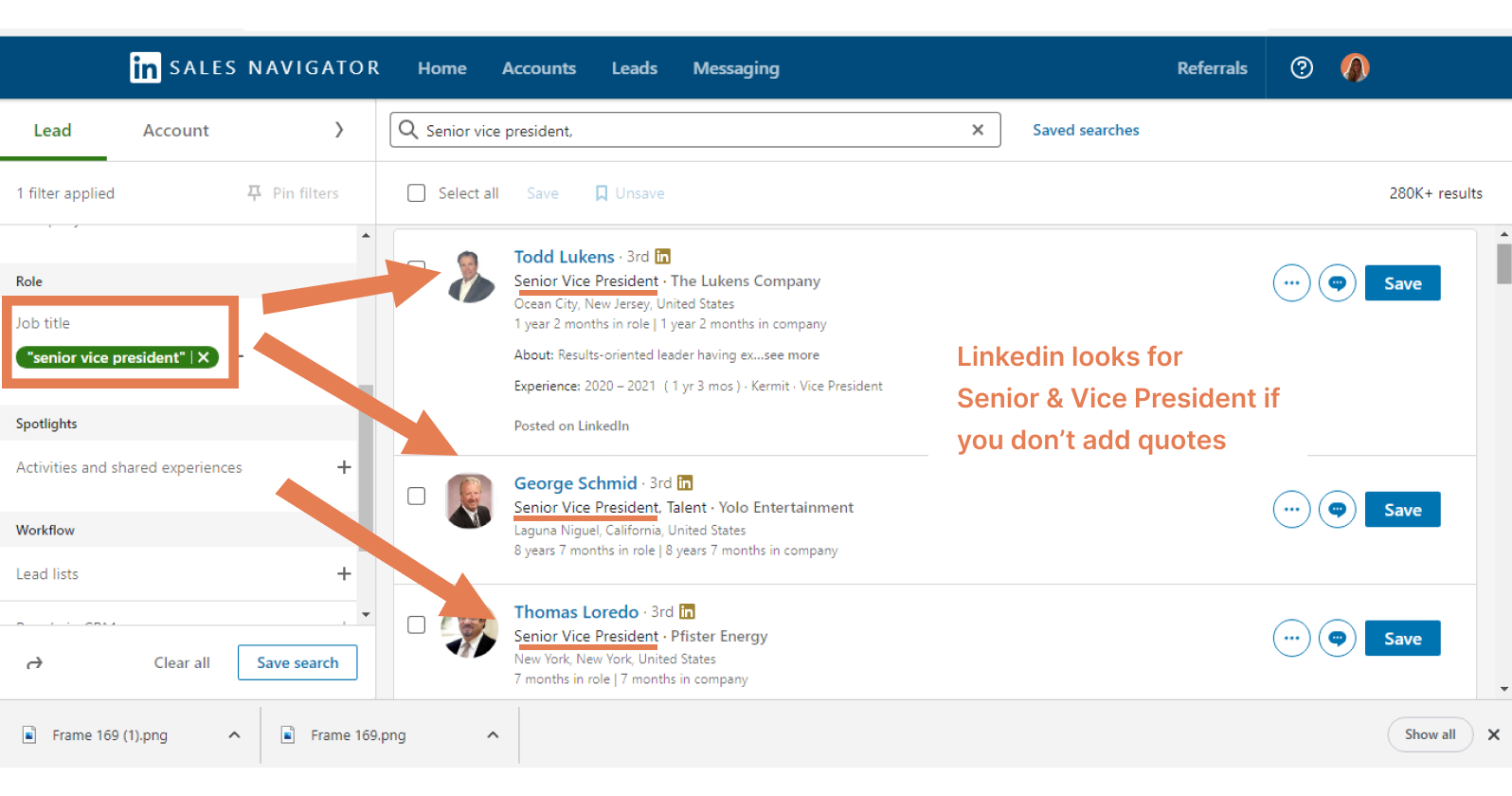
2. Search for many keywords with AND
Assume you have two or more keywords in mind to utilize to filter your results. This is where we introduce the AND operator, which must be capitalized.
Because there is no limit to how many times AND can be used, we keep putting AND between keywords if we want specific results. This ensures that it returns users who are a good match for your needs.
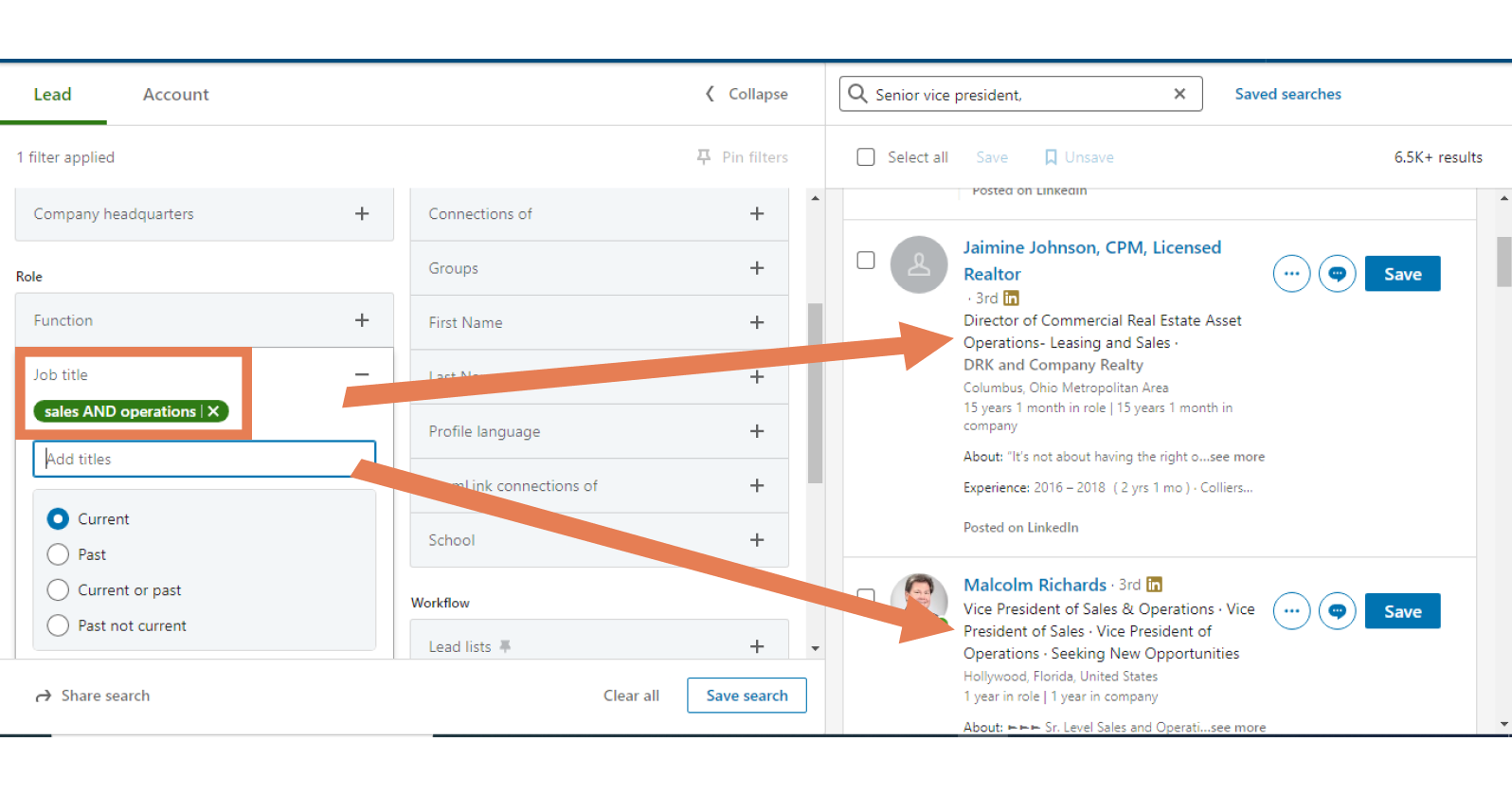
3. Use OR to search for at least one keyword
If you want to expand your search to find profiles that include one or more terms, you can use OR separate them. You can use “OR” to find different spellings or phrases that mean the same thing on LinkedIn. For example:
- "Sales Ops" OR "Sales Operations"
- "Vice President" OR "VP" OR "V.P." OR "SVP" OR "EVP" OR "SVP" OR "EVP"
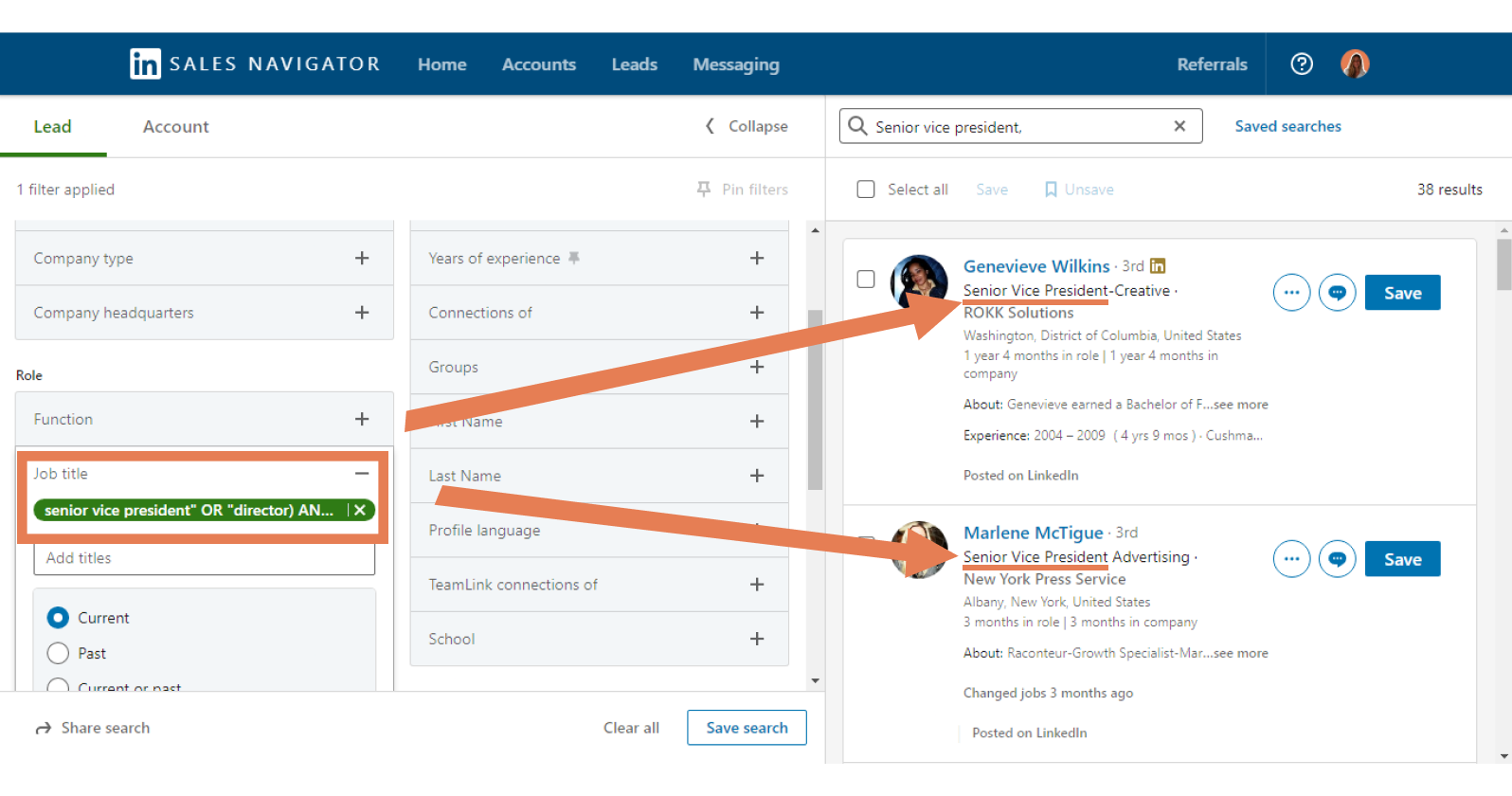
4. Use NOT to exclude keywords
When you wish to exclude particular results, use the NOT operator. By utilizing the NOT operator, you can omit any individuals who match the keyword you don't want from your results.
For example, if you search "Senior vice president," NOT marketing, you will get results for senior presidents in every other field, excluding marketing.
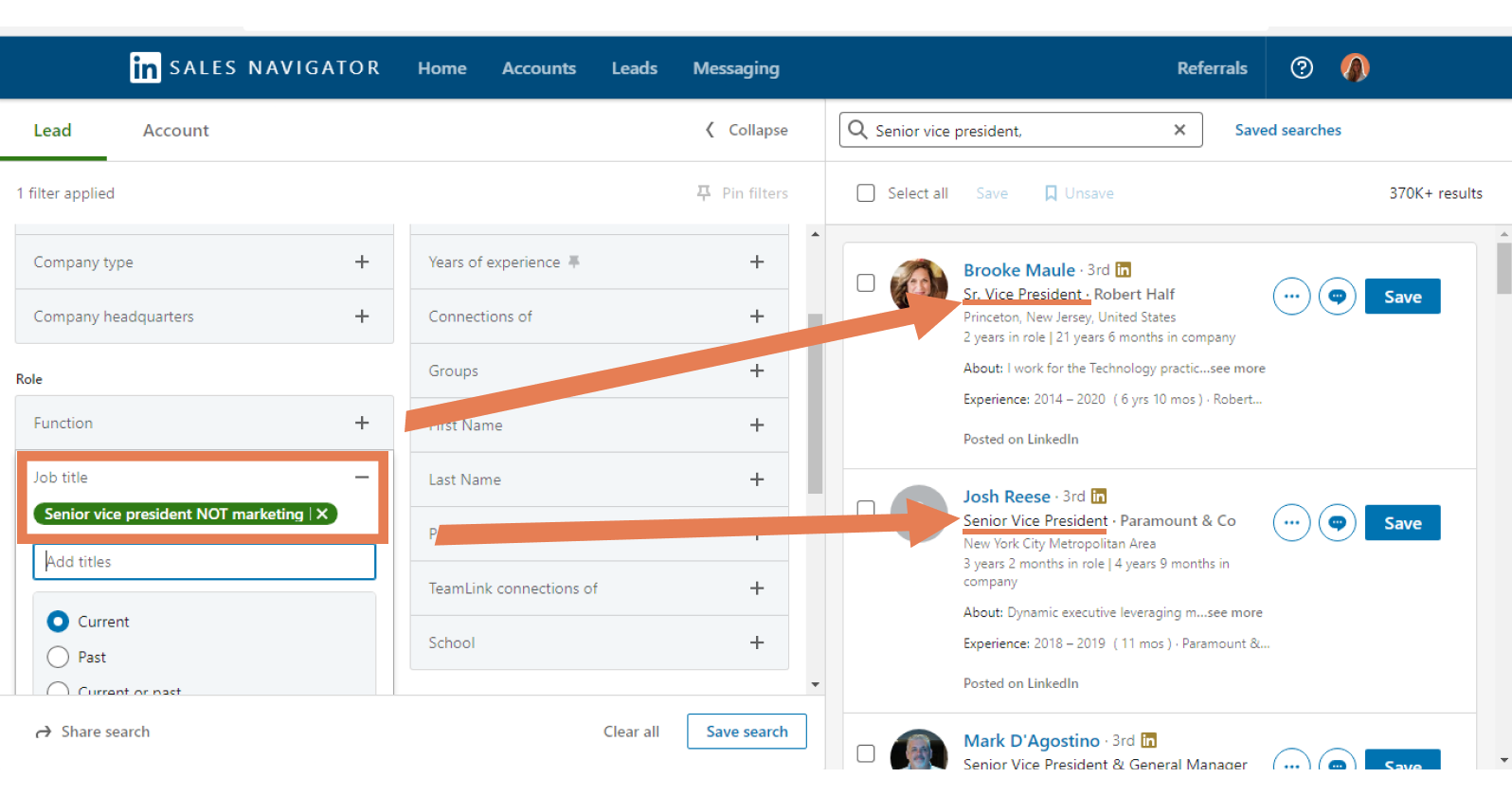
5. Combine parentheses with boolean queries
The use of parenthesis is helpful since it allows us to mix operators. Stay with me now before you become overwhelmed.
What is one crucial lesson that we all learned from math? Okay, think hard about it. Okay, I'll assist you: Anything in parenthesis is dealt with first. What is included within () is prioritized!
We don't know how LinkedIn will handle our search if we start combining numerous operators. So, if we want to get fancy, using brackets helps the search algorithm understand how to explore our search request to produce the most accurate results. Anything between the brackets takes precedence.
For example, searching "senior vice president" OR director AND advertising may get very complicated. What we truly need is an SVP or director in the advertising industry.
However, our findings may not always reflect this. To ensure we get the most relevant results, we would search for ("senior vice president" OR "director") AND advertising. This instructs the database to return results for either senior vice presidents or directors in advertising roles. See how simple that is?
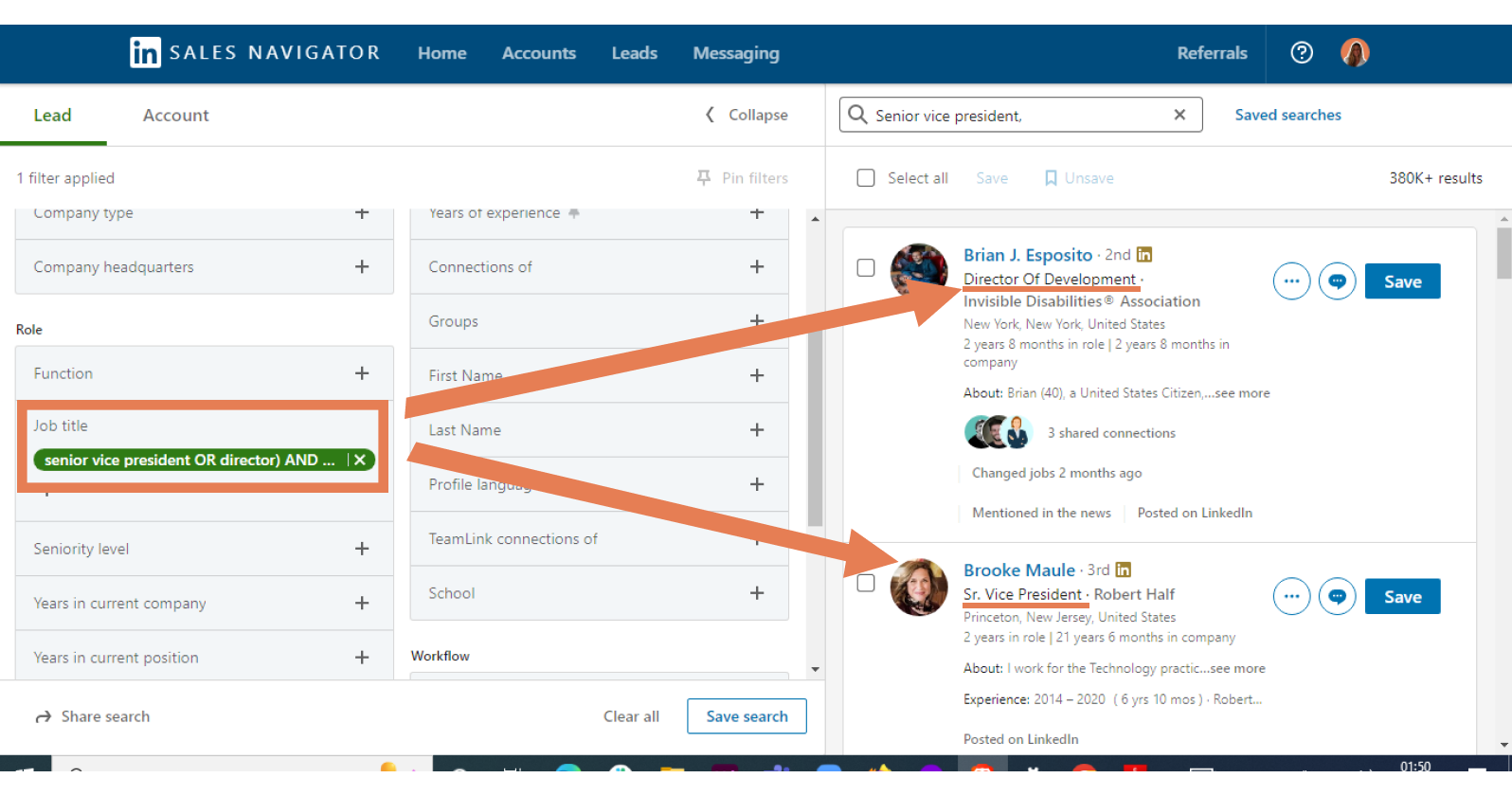
How to Export Your Linkedin Sales Navigator Boolean Search?
Once you've finished your boolean search in LinkedIn Sales Navigator and have a list of prospects, you can use Spylead to export the leads from Sales Navigator to a CSV.
Spylead will also:
- Double-check each profile to ensure that your boolean has been applied successfully by Linkedin.
- Clean Names: People like to add emojis and uppercase letters to their names. Spylead removes the garbage from the data so that you may use clean names in your CRM and cold outreach efforts.
