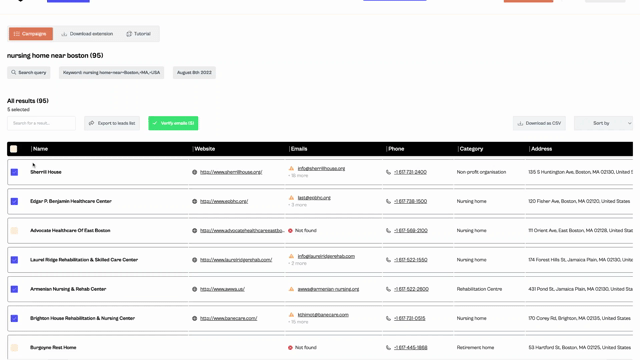How to Extract emails and data from Google maps in 1 click?
Learn how to scrape Google maps and extract data from Google maps by using Spylead Chrome extension. The easiest way to collect a lot of emails!
.png)
In this article we will see how to use the Chrome extension Spylead to scrape data from Google maps. This does not require any coding skills, and is done in just a few seconds.
What is the purpose of Google maps, normally?
You can search for locations using the Google Maps website. To do so, enter a location name into the search box at the top right corner of the screen. If you are looking for a place near you, type its address into the search bar.
If you want to get directions from one place to another, Google Maps is the best tool available. You can find driving directions, public transit routes, walking directions, and biking directions. You can search for addresses, businesses, points of interest, and other places. You can also view satellite images of locations, see street level photos, and zoom in on areas of interest.
Now, let's see what Google maps can be used for when you are working in lead acquisition, email marketing, or growth hacker.
This is where it gets interesting!
You can also Use Google maps to scrape a lot of emails, and data!
You have probably already seen that it is possible to scrape Google maps to extract personal and B2B emails and phone numbers with Python scripts.
But, not everyone has the ability, the skills, and the time to create their own Python web scraper. And now, it doesn’t make sense since Spylead is there.
Use a chrome extension to extract data and email from Google maps
The great thing about Spylead is that it is a chrome extension. You can download it here:
When you open the chrome extension on Google maps, you'll just have to type a keyword, and click on a button to extract everything!
Before seeing the tutorial, let's see how Spylead is really different, and convenient
- Just download the chrome extension to start scraping
- Large amount of email, more than with any other tool
- Check the deliverability of the scraped emails in your campaign
- Uncomparable amount of information for each scraped listing
How to extract emails and data with Spylead?
Set up your scraping.
First of all download Spylead chrome extension, and open Google maps by clicking on this link
Now, you're all set, follow the next steps!
1_ Type a keyword. If you are targeting a specific city, type "keyword + city".
Now open the chrome extension.
2_ Give a name to your campaign, in general the keywords you have chosen make a good campaign name, easy to remember.
3_ Choose the number of results you want to scrape.
Press "Start Bulk".
A campaign page will automatically open. After a few minutes you will have your results.

All your data are available in your campaign
Now you have access to all the data from your campaign page.
You can access it at any time, and download the data in CSV by selecting each row, and clicking on "download".
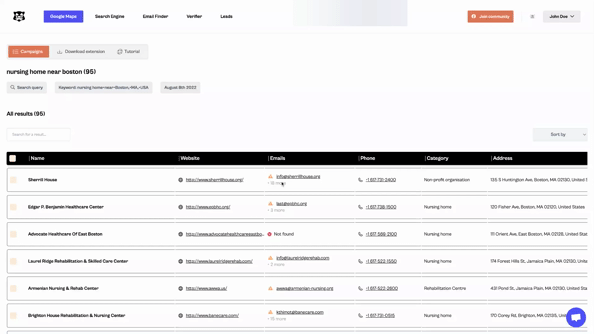
Check emails for you next cold outreach campaign
Extracting emails from Google maps is good.
Having these emails land in the mailbox of the targeted prospect without harming your trust score domain, is better.
To do this, you just have to select the emails one by one, or all together in your campaign.
Then click on "verify" emails.
After a few seconds, you will get the verified emails.
Note that:
- The emails with the green label (verified) are the emails you are sure you won't bounce on.
- Emails with the yellow label (accept-all / risky) are generic emails, or emails for which it is not possible to verify deliverability.