How to Scrape a lot of emails from Google maps
Learn how to find prospects' emails directly from Google Maps using the Spylead chrome extension and get started in 30 seconds only!
.svg)
Let’s learn with a case study!
Imagine that you just launched a marketing Saas and want to offer a special free trial to top SEO agencies in the USA.
But you have a few challenges, there are thousands of SEO agencies in the USA, and you don’t have time to check this out manually. And if you manage to get a corporate list, how to find their emails for your emailing campaign?
With the Spylead Chrome extension, you can within minutes:
- Scrape a list of corporates on a particular location, from a Google Maps Search
- Find the email addresses of your prospects
- Verify their emails
- Get all their company information to personalise your emails
- Export your data as CSV
That’s all you need to set up a super-targeted emailing campaign with Spylead.
The big plus with Spylead is that the scraping will run in the background, so you can do several bulks at the same time and leave the LinkedIn tab while your data is loading!
And before you ask, no there are 0 risks of getting your account restricted by LinkedIn if you use Spylead.
All right? Let’s learn how to do that! 🤓
To summarise, we will:
1. Set up a Google Maps Search
2. Set up the Spylead Google Maps scraper
3. Use your freshly scraped data
Before starting:
- Create a Spylead account (you’ll get 25 credits free/month, yay!)
- Log in to your account
- Download Spylead Chrome extension & pin it to your tool bar
1. Set up a Google Maps Search
First, let's look for prospects on Google Maps!
Go to Google Maps
Open Google Maps or use our shortcut: open the Spylead Chrome extension from your toolbar icon and click on the button “Google Maps”.

Search for prospects on Google Maps 🔍
It’s time to decide whose emails you’re looking for. Maybe architects in Mumbai? Or fitness centres in Paris? Or even pizzerias in Rome?
In our case study, we’re looking for marketing agencies in NYC who could be interested in a new Saas tool. Let’s search for them in Gmaps!
Set up the search by typing in the search bar the desired keyword & location.
- 🎯 Keyword: depending on your business, your prospects could be anything from “plumbers” to “restaurants” to “consultants” etc.
Don’t search yet, because we gonna also add a specific Location to this search. - 🌏 Location: where are your prospects? By default, Google maps will show you your current location, so you can refine this location to any other country, region, city or district by typing it into the search bar. Here we want to find Marketing agencies in NYC, so add “NYC” after the keyword “Marketing Agency”.
We are almost ready. If you see in the search dropdown a suggestion as “keyword near location”, click on it as it will refine your search better. Otherwise, press enter or click on the binoculars.

🚨 Google Maps will give you a maximum of 200 results per single search. Always try to search from smaller areas.
In this example, there might be more than 200 marketing agencies in NYC. So if you don’t want to miss any prospect, it could be better to zoom in and search for agencies in each district, like “Marketing agency Manhattan”, and then “Marketing agency Brooklyn” etc.
Now that you’ve set up your search, let’s run the scraper and reveal the email addresses of your prospects!
2. Scrape Google Maps results with Spylead
Open the Spylead Chrome Extension from your toolbar.
If you don’t see the Spylead extension icon, you should:
- Make sure you have downloaded the Spylead chrome extension. (It’s free, and you’ll get 25 credits free per month)
- Pin the Spylead chrome extension to your toolbar: click on the puzzle icon and pin the extension.

Let’s set up your Google Maps bulk scraping campaign:
👉 Name your campaign: type something relevant like your keyword & location searched
👉 Choose how many results to scrape: as the cost is 1 credit per 10 results, type a number in 10 (10-20-30....).
If you typed 11 instead of 10, it will cost you 2 credits instead of 1.
If the number of listings to scrap exceeds the number of listings available on your Google Maps search, you won’t lose Spylead credits.
👉 Choose a start position: from which result do you want to start scraping? 1 is the starting position

That’s all it takes! Now click on the “Start Bulk” blue button to launch the scraper.
A new tab will open with your scraping campaign details on the Spylead website. Just wait a few minutes, Spylead is extracting your emails by searching them through the web!

3. Use your Google Maps scraped results
Your scraping is over!! 🎉
You just got a list of hundreds of companies from Google Maps, with their contact emails and a lot of useful data for your emailing campaign.

Now you can do multiple things with your data list:
Verify the emails found
Save your domain reputation and avoid bouncing during your cold emailing campaigns with a quick email verification.
Select rows one by one, or all of them by checking the left checkbox(es). Then click on “Verify emails''. You’ll see if the emails found are:
- 🟢 100% deliverable
- 🟠 Catch all
- ⛔ Not valid
- ⚠️ Not verified

Move the data to your Spylead lead management dashboard
You got many prospects with emails, and maybe a few without emails!
👉 Save only the relevant ones.
To filter this bulk email scraping campaign and save only the corporates with emails found, add them to the lead list of your choice. Select all companies by clicking on the top checkbox on the header of the table, and click on the "Export to lead list" button. Just select the list of your choice and click on “Export to…”.
Only companies with emails found will be sent to the selected list.
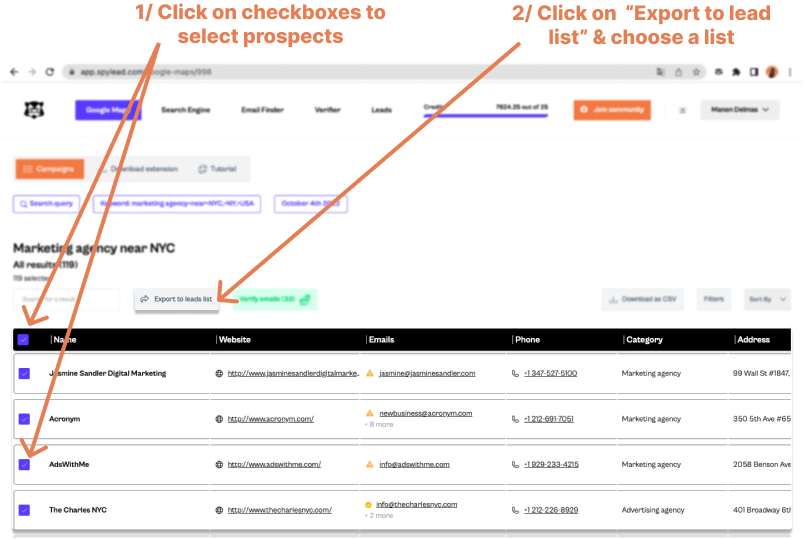
Download the Google Maps results as CSV
After selecting the raws, click on the button “Download as CSV”. Choose if your want to import only the corporates that have a 100M deliverable email, the full list of corporates with emails (100% deliverable & a bit risky), or the full list of results, even the few ones without emails. That’s all!

What's next? Use your Google Maps Search CSV file in a targeted emailing campaign. 🥳
Why not launch a cold email campaign to convert those prospects?
Now that you have used Spylead to download all the emails and company data in a CSV file, you can import this prospect list into your favourite emailing tool (like Lemlist, or Instantly.ai).
Use all the information associated with each company to create personalised emails. The more personalised your emails are, the more likely you are to get a reply from your prospect!
